Unlock the Power of Excel with Simple Steps
1.10 The Name Box
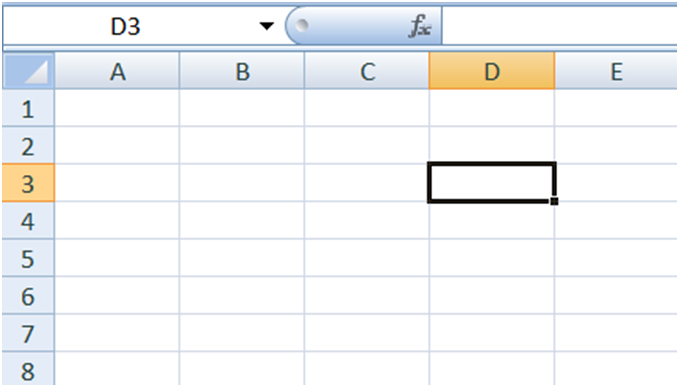
To access a particular cell, you can also utilize the Name box. Simply enter the cell you wish to access in the Name field and hit Enter.
In the Name field, type B10. Hit Enter and Excel navigates to cell B10.
1.11 Enter Data
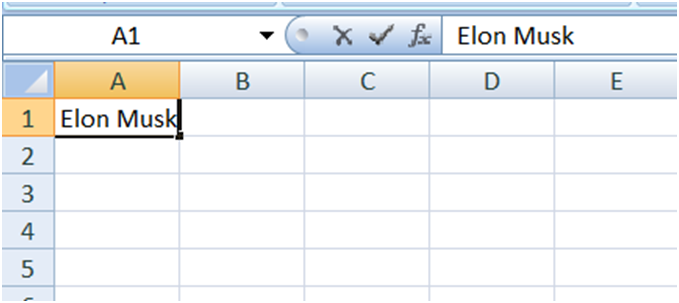
Place the cursor to cell A1 and type Elon Musk.
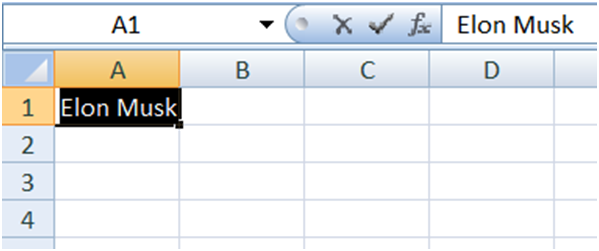
After you enter data into a cell, you can edit the data by pressing F2 key white you are in the cell you wish to edit.
You can also edit the data by Double clicking on the cell.
And another alternative method for editing enter data by using the formula bar.
1.12 Wrap Text
Text that is too lengthy to fit in a single cell will overlap the cell after it. You can wrap the text to prevent it from overlapping the subsequent cell.
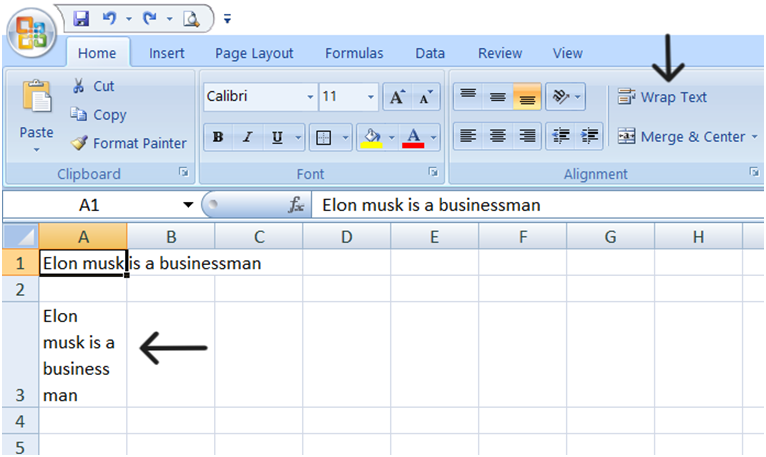
The text in the A1 cell in the image above is too long to fit in a single cell and overlaps other cells. To avoid this, wrap text in the A2 cell, which is shown by an arrow in the image, can be used.
1.13 Delete a cell entry
To delete an entry in a cell or a group of cells, you place the cursor in the cell or select the group of cells and press Delete.
1.14 Save a file
To save your file follow below procedure:

1.Select the Office icon. It displays a menu.
2. Press Save as. It displays the Save As dialog box.

3. Select the directory where you wish to store your file.
4. Enter File 1 in the field labeled File Name.
5. Press Save. Excel stores your file.
An additional method to save the file, just click "ctrl+S" to save the file.
1.15 Close Microsoft Excel

Select the Office icon. It displays a menu and press close. Excel closes.
This blog contains some basic information, about new features explained in the link below.
https://olivaa.odoo.com/blog/excel-5/copy-cut-paste-essential-tools-for-efficiency-74