Excel Explained: A Comprehensive Overview
Excel is a powerful spreadsheet application created by Microsoft, is widely used for data management, analysis, and visualization across numerous industries.
Developed since 1985, Excel is a part of the Microsoft Office and current version of Microsoft 365 software systems.
By using excel, you can arrange your data into columns and raw data and storage of data in tabular form. Additionally, it can be used to quickly complete mathematical tasks. This is used to perform more advanced statistical analyses and the fundamentals of Microsoft Excel before they utilize the Statistical Analysis System (SAS) software.
Microsoft Excel was created by Microsoft and is compatible with Windows, macOS, Android, iOS, and iPadOS. Visual Basic for Applications (VBA), a macro programming language, pivot tables, graphing tools, and calculating or computation skills are all included.
To create Microsoft excels worksheet in window press right click then go to new and then click on Microsoft office Excel Worksheet.
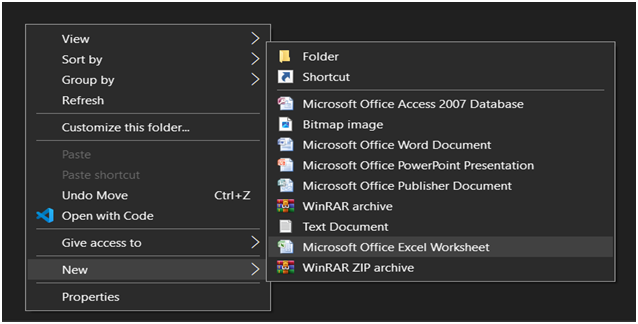
It seems like bellow image and by one click on name of the sheet can rename the file or by right click and select rename can also change name of the file.
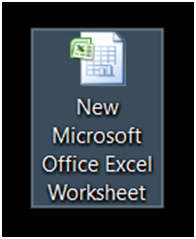
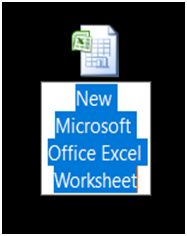
1. The Microsoft Excel Window
This is also start with Microsoft start button
- Click on Microsoft Start Button
- Point the mouse on all Programs
- Click on Microsoft Office
- Click on Microsoft Excel
The Microsoft Excel application opens, and your screen looks the one displayed below.
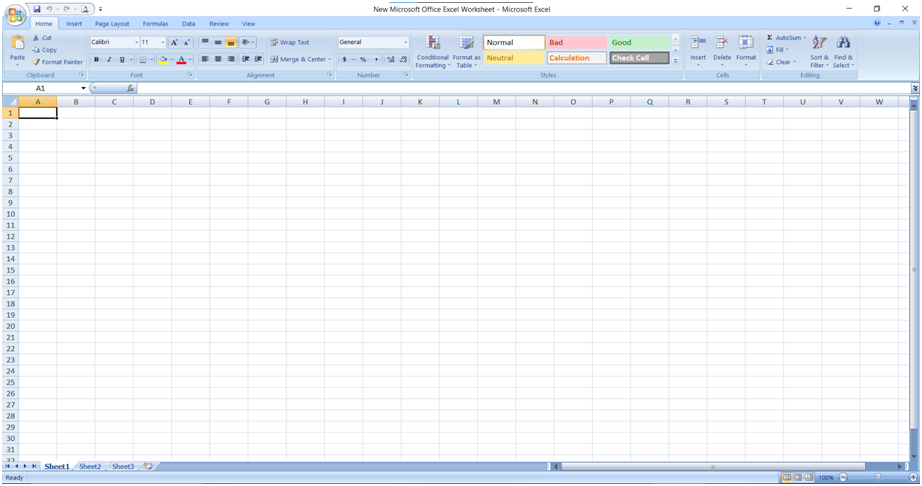
1.0 The Microsoft Office Button

In the upper-left corner of the Excel window is the Microsoft Office button. When you click the button, a menu appears. You can use the menu to create a new file, open an existing file, save a file, save as, print, prepare, share, published, closed and perform many other tasks.
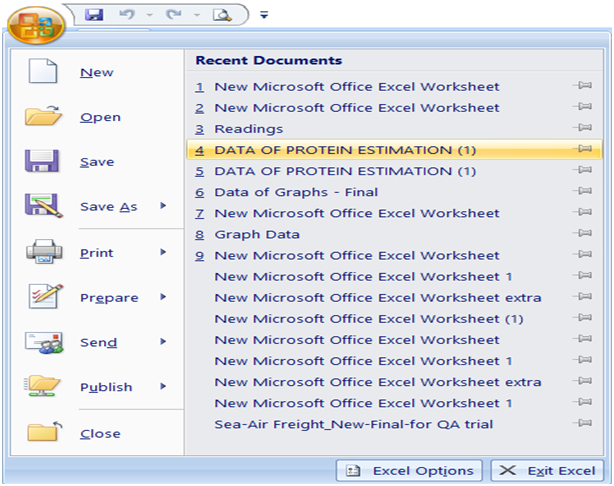
1.1 The Quick Access toolbar

Next to the Microsoft Office button is the Quick Access toolbar. The Quick Access toolbar gives you quick access to commands you frequently use
1.2 The Title Bar

Next to the Quick Access toolbar is the Title bar. On the Title bar, Microsoft Excel displays the name of the workbook you are currently using. At the top of the Excel window, you should see "New Microsoft Office Excel Worksheet-Microsoft Excel" or a similar name.
1.3 The Ribbon

In Microsoft Excel, you use the Ribbon to issue commands. The Ribbon is located near the top of the Excel window, below the Quick Access toolbar.
1.4 The Formula bar

If the Formula bar is turned on, the cell address of the cell you are in displays in the Name box which is located on the left side of the Formula bar. Cell entries display on the right side of the Formula bar.
1.5 The worksheets

A worksheet is a collection of cells where you keep and manipulate the data. Each Excel workbook can contain multiple worksheets. Excel automatically selects Sheet1 for you. The name of the worksheet appears on its sheet tab at the bottom of the document window.
Here is a summary of Excel's features; about new features explained in the link below.
https://olivaa.odoo.com/blog/excel-5/excel-made-easy-step-by-step-instructions-67